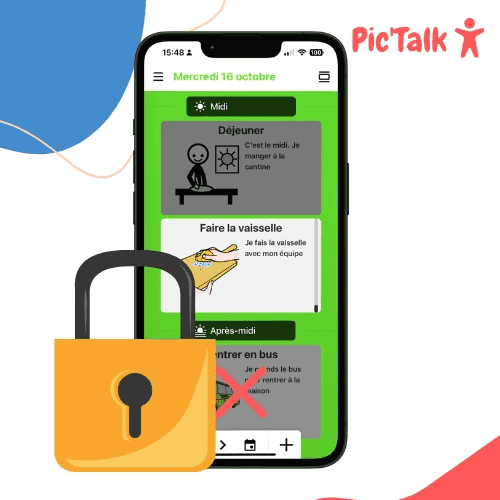Blocking Applications on Android or Apple (iOS) Devices
How to block applications and video games on Android and Apple devices?
We show you how to limit screen time, restrict applications on your phones and tablets.
This feature is very useful for users Pictalk AAC, our organization and autonomy app.
For Apple devices (iPhone and iPad)
This feature is only available starting from iOS 17. Here are the models that have it: iPhone SE (2nd generation), iPhone XR, iPhone XS, iPhone 11 and above. iPad (6th generation and up), iPad Air (3rd generation and up), iPad Mini (5th generation and up), iPad Pro.
Why enable « Help Access »?
This setting facilitates the use of the phone or tablet by offering simpler applications (fewer features, clearer display) and a list of authorized applications. Help Access is perfect for people with neurodevelopmental disorders such as autism, TSA, DYS disorders, trisomy 21, etc.
Steps to set up « Help Access »
Go to your Settings > Accessibility > Help Access :
Configure your Help Access:
Select allowed applications (in my case: Pictalk AAC and Calls):
Note that you can specify settings and permissions for each added application. In my case, I allow the Calls app to only receive calls from saved contacts.
Enter Guided Access mode:
Here is the final result:
With this setup, the phone is locked and only « useful » applications can be opened. Access to settings is also blocked.
To exit guided access, tap three times on the power button and select: « Quit Help Access ».
For Android devices
Samsung Kids (only for Samsung devices)
Samsung Kids allows you to:
- Limit screen time
- Restrict apps that can be launched
- Lock remaining content with a pin code
Here are the steps to enable Samsung Kids:
Click on the menu at the top right and go to « Parental Control ». You will be able to choose the applications, contacts, and websites allowed.
To exit Samsung Kids, simply click again on the menu at the top right and close Samsung Kids.
Pinning an application
If you don't have Apple or Samsung device, there is one last solution to block access to applications.
In your settings, go to « Security » or « Security and Location », then in advanced settings and activate application pinning.