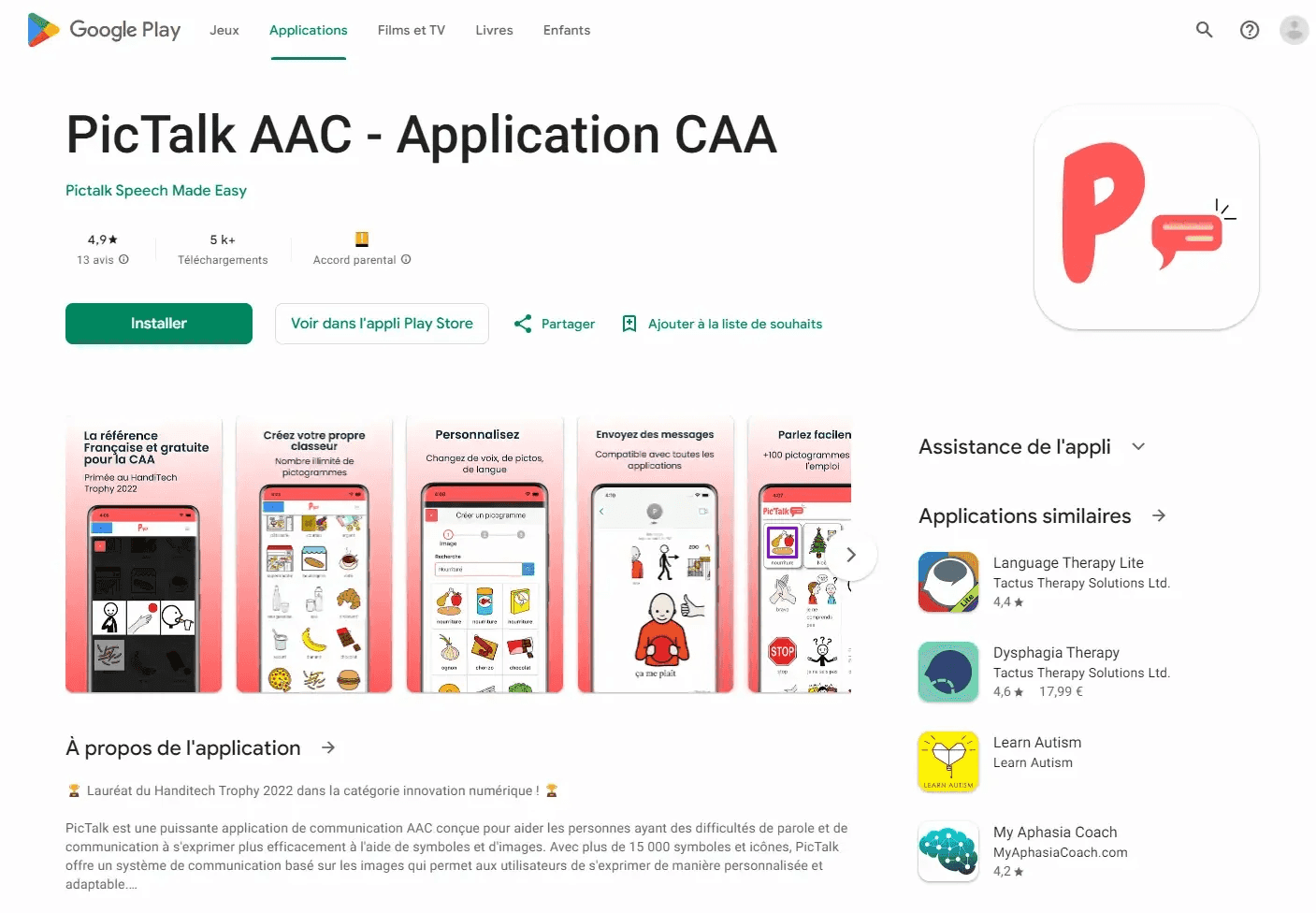How to install Pictalk, a free AAC application on Android and iOS?
From the stores (Play Store and App Store)
Play Store: https://play.google.com/store/apps/details?id=org.pictalk.www.twa&hl=en&gl=US
App Store: https://apps.apple.com/us/app/pictalk-aac/id1617860868.
From the web browser
You can also access the application directly from your web browser (Chrome, Safari, Firefox, etc.) at this address: https://application.pictalk.org/public?fatherCollectionId=346
If the Play Store or App Store version does not work
On the device in question, open Chrome (on Android) or Safari (on iOS/iPadOS) and go to Pictalk AAC.
On Android with Chrome
|
Click on "Add to Home Screen" |
Click "Install" |
Install! |
On iOS/iPadOS with Safari
|
Go to application.pictalk.org and click on the share button in the middle at the bottom. |
Click on "Add to Home Screen" |
If the issue persists, contact us!
To successfully start your Pictalk adventure
To add your pictograms and customize your binder, you will need to create a free account. Once the application is installed, offline use is possible.
Follow this tutorial to start well with Pictalk AAC.